Uploading Reimbursements using a CSV file on Nomisma
You can bulk upload Expense, Personal A/C Payment, Allowance
and Mileage reimbursements using a CSV file on Nomisma. To do this, click ‘Expenditure’, then hover over the ‘View’ button from the top
right and select ‘Expense Reimbursement’.
Then, click the ‘Upload Reimbursement’ button
located to the top right of the page.
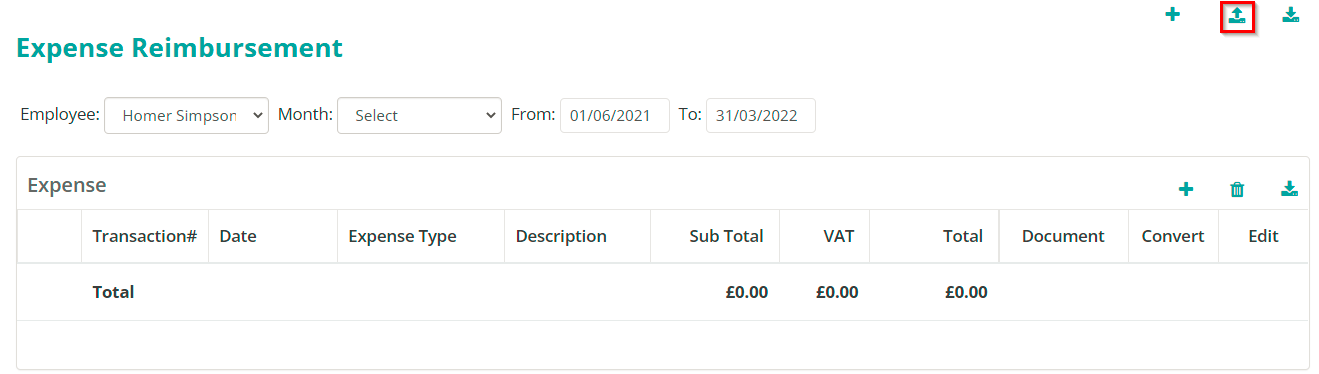
You can download sample CSV templates by
clicking the ‘Download CSV Template’ button from the top right and prepare the
data using this file.
Once the file is populated with correct data, click ‘Choose file’, select the file and then finally click ‘Upload’. Following this, review the data and then click ‘Save’
Related Articles
Convert PDF bank statements into CSV files using Nomisma
Using Nomisma you can convert PDF bank statements into CSV files. This can be found under ‘Banking’ then click the ‘PDF to CSV Conversion’ button. You can convert PDF bank statements from Barclays, HSBC, Lloyds, Metro, NatWest and Starling. Select ...Importing bank statements in a CSV format into Nomisma
From the left menu select ‘Banking’, followed by the upload CSV Icon. Following this click on ‘Choose File’ select the relevant .CSV file, press the ‘open’ button. And finally click 'Upload'. Please note that you can download and use the sample CSV ...Recording Expense Reimbursement on Nomisma
From the left-hand menu click on ‘Expenditure’, then hover over ‘View’ button from the top right and select ‘Expense Reimbursement’. There are four categories, and they are: Expense Personal A/C Payments Allowance Mileage Expense: Expenses eligible ...Setting up Bank Feeds on Nomisma
Nomisma has partnered with “True Layer” to provide you with the bank feeds functionality. To setup bank feeds, first you would need to Select ‘Banking’ from the left-hand Menu, then choose ‘New +’ and click on ‘Setup new Bank feed’. Following this ...Making Tax Digital (MTD) for VAT Settings on Nomisma - Accountants/Bookkeepers
When you setup MTD on Nomisma, this will apply to all the clients linked to your Agent Services Account. To do this, click ‘MTD Settings’ from left menu of your Agent Dashboard. You will need to authorize Nomisma to interact with HMRC on your behalf, ...