Importing bank statements in a CSV format into Nomisma
From the
left menu select ‘Banking’, followed by the upload CSV Icon.
Following
this click on ‘Choose File’ select the relevant .CSV file, press the ‘open’
button. And finally click 'Upload'.
Please note that you can download and use the sample CSV file by clicking on 'CSV Sample' on the top right. This file will have 3 columns - a Date, Description and an Amount column. You can also use your own file which can have 4 columns - Date, Description, Money In and a Money Out column.
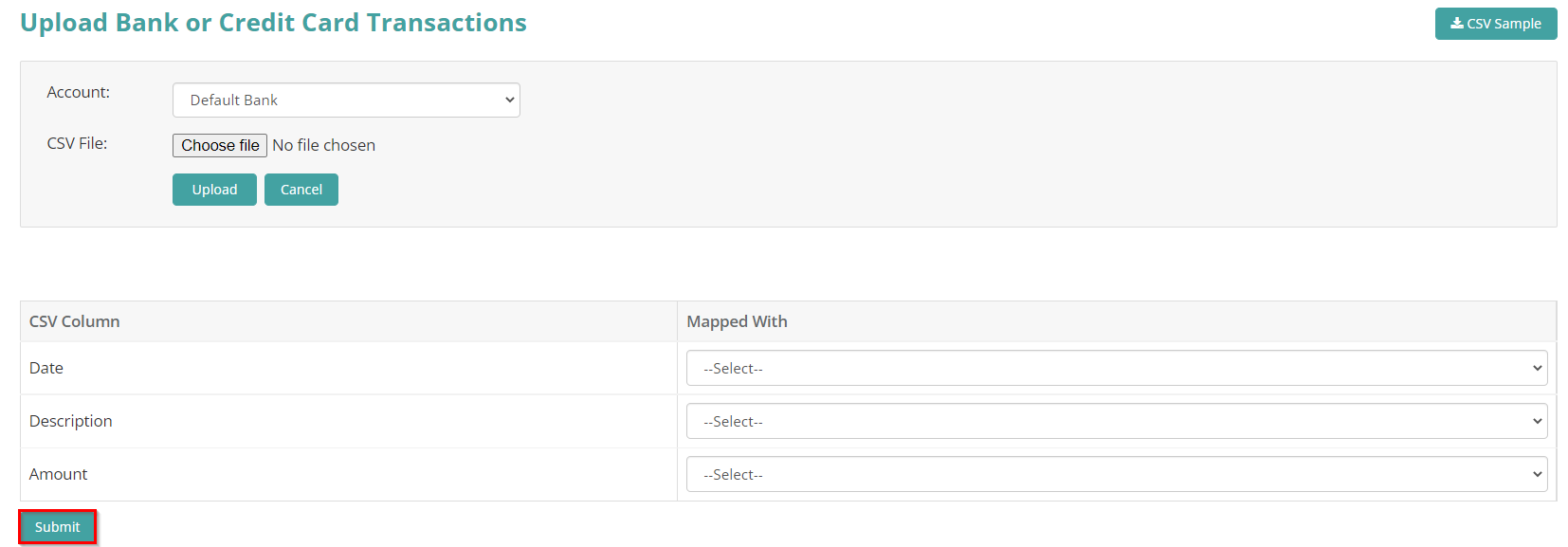
You would
then need to select the relevant columns in the CSV file with that in Nomisma
using the 'Mapped With' drop-down menu and click ‘Submit’.
Following this click the ‘Import’ button.
Once the transactions are uploaded into Nomisma, they will
then appear on the ‘Unreconciled Transactions’ page. This can
be found by clicking on ‘Banking’ from the left menu, then ‘Unreconciled
Transactions’(theses transactions won’t appear on company reports
until they have been reconciled).
Related Articles
Convert PDF bank statements into CSV files using Nomisma
Using Nomisma you can convert PDF bank statements into CSV files. This can be found under ‘Banking’ then click the ‘PDF to CSV Conversion’ button. You can convert PDF bank statements from Barclays, HSBC, Lloyds, Metro, NatWest and Starling. Select ...Setting up Bank Feeds on Nomisma
Nomisma has partnered with “True Layer” to provide you with the bank feeds functionality. To setup bank feeds, first you would need to Select ‘Banking’ from the left-hand Menu, then choose ‘New +’ and click on ‘Setup new Bank feed’. Following this ...Refreshing Bank Feeds on Nomisma
Bank feeds will need to be re-authorised every 90 days. To do this, click on 'Banking' on the left menu, then choose 'View', and select 'Bank Account'. You will then need to click either the 'Refresh Bank Feed' button or the 'Feed Exipred' button and ...Uploading Reimbursements using a CSV file on Nomisma
You can bulk upload Expense, Personal A/C Payment, Allowance and Mileage reimbursements using a CSV file on Nomisma. To do this, click ‘Expenditure’, then hover over the ‘View’ button from the top right and select ‘Expense Reimbursement’. Then, click ...How to add a Bank account on Nomisma
To add a new Bank account firstly click on the left-hand button ‘Banking’, then select the ‘New +’ button, from here select either ‘New Bank Account’ or ‘New Credit Card’. Complete the relevant information Bank Name (can select ‘other’ if bank name ...